Creating Immersive Worlds with Unity Terrain Tools
23 August 2025
When it comes to game development, few things are more exciting than building your own world from the ground up—literally. If you’ve ever dreamt of sculpting mountains, carving winding rivers, or painting lush green forests where your gameplay unfolds, Unity Terrain Tools might just become your new best friend.
In this guide, we’re diving deep into how Unity Terrain Tools can help you create immersive, jaw-dropping environments that don't just look good but feel alive. Ready to get your hands dirty in some digital soil? Let’s dig in.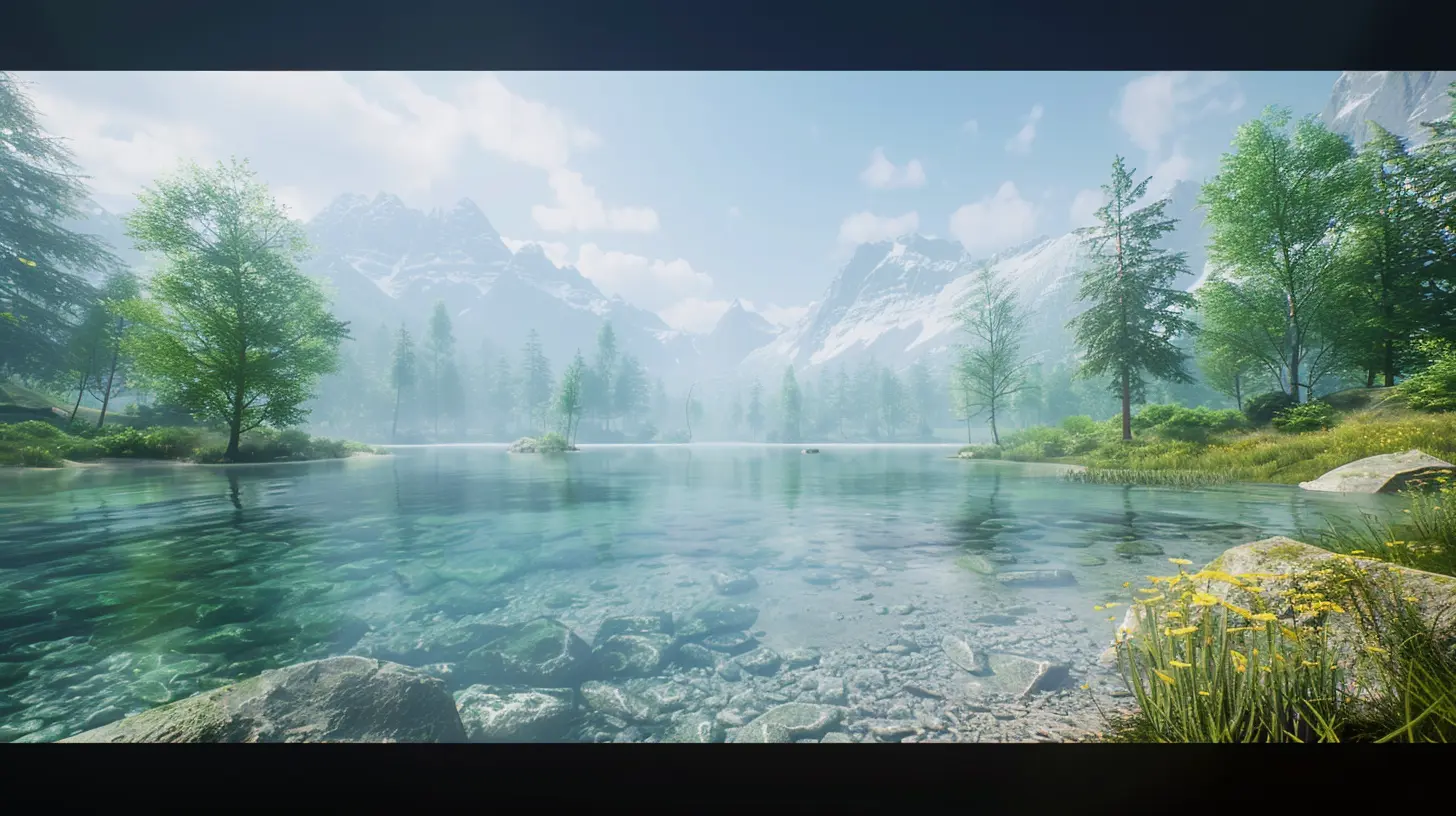
What are Unity Terrain Tools?
Alright, before we start crafting the next Skyrim-like landscape, let’s break down what Unity Terrain Tools actually are.Unity’s Terrain Tools are a powerful set of features and extensions that let you shape, texture, and decorate large-scale terrains directly inside the Unity Editor. Think of them as your painter’s palette and sculptor’s knife—only for digital worlds.
They allow you to:
- Sculpt terrain with different brushes
- Texture the terrain using layers and noise
- Paint trees, grass, and other details
- Use heightmaps for realistic elevations
- Blend terrains for seamless transitions
It's all about turning a blank canvas into a rich, natural-looking world. And the best part? You don’t have to be a 3D modeling wizard to pull it off.
Why Terrain Matters in Game Design
Terrain isn’t just eye candy—it sets the stage for your story, gameplay, and mood.Imagine a horror game set in a foggy swamp. The twisted trees, uneven ground, and murky ponds aren’t just background—they’re tension builders. Or a racing game on sweeping desert dunes? The terrain directly shapes the gameplay experience.
Basically, terrain is the skeleton of your game world. Nail it, and you lay the foundation for immersion. Mess it up, and everything else feels off.
Getting Started with Unity's Terrain Tools
If it's your first time using Unity Terrain Tools, don't worry. Unity makes it surprisingly accessible. Here’s a quick breakdown to get you started.Step 1: Enable Terrain Tools
First things first—you'll want to install the Terrain Tools package from Unity’s Package Manager. Once added, you'll see new options available in the terrain editing inspector.Step 2: Create a New Terrain
In Unity:- Right-click in the Hierarchy
- Select `3D Object > Terrain`
Boom—you’ve got a flat, featureless plane. Think of it as your digital block of clay.
Step 3: Sculpt the Landscape
Now comes the fun part. Using the brush tools, you can raise and lower terrain just by clicking and dragging.Tips:
- Use a soft brush for rolling hills
- Hard brushes help carve out cliffs and ridges
- Play with brush size and opacity for subtle effects
Remember, terrain sculpting is more like painting than coding. Don’t be afraid to experiment.
Advanced Sculpting with Custom Brushes
Want to go beyond the default brushes? You can import or create custom brushes using grayscale images (heightmaps). This lets you mimic real-world erosion patterns, natural shapes, or even hand-drawn sketches for unique terrain.Pro tip: Combine procedural tools with hand-crafted touches for the best of both worlds.
Texturing Terrain with Layers
Now that you've sculpted your terrain, it’s time to breathe color into it. Unity lets you apply multiple texture layers across your landscape—like grass, dirt, rock, or snow.How It Works
Each layer includes:- A diffuse texture (the color)
- A normal map (adds depth and realism)
- Mask settings (control where it shows up)
You just paint different textures onto your terrain like you would in Photoshop, assigning them to different altitude or slope ranges for natural blending.
For example:
- Green grass on flat surfaces
- Rocky textures on steep slopes
- Snow on mountain peaks
See how it’s all coming together?
Detailing: Adding Trees, Grass, and Props
Alright, now we’re cooking. Sculpted terrain and textured slopes are great, but they still feel kinda... empty. This is where details come into play.Trees
Unity has a tree-painting tool that lets you "plant" trees quickly across your landscape. You can even randomize their placement, scale, and rotation for a more natural look.Want more realism? Use SpeedTree to import high-fidelity models with swaying branches and seasonal changes.
Grass and Foliage
Grass is added the same way as trees—just painted onto the terrain. But this stuff can get heavy on performance fast, so be strategic. Use lower density in far distances, and blend it smoothly with LOD (Level of Detail) settings.Props and Environment Objects
Rocks, logs, ruins, abandoned cars—whatever fits your game’s narrative. These can be manually placed using the regular Unity object tools. Think of them as the cherry on top of your lush terrain sundae.Using Terrain Layers and Biomes
Want to go all-in with immersion? Break your terrain into zones or biomes—desert, forest, tundra, etc.Each biome can use tailored textures, trees, and props. You can even assign weather systems or enemy types to different regions based on terrain type.
Here’s an easy workflow:
1. Divide your terrain into logical sections
2. Assign different texture palettes
3. Create region-specific flora/fauna
4. Use lighting and post-processing to give each area its own vibe
This creates variety and keeps players engaged. No one wants to run through 10 miles of the same grassy hill.
Terrain Lighting and Atmosphere
Terrain’s only half the battle. To truly make it immersive, you’ve gotta nail the lighting.Use Directional Light
Mimics sunlight or moonlight. Adjust its angle to cast long shadows at sunset or harsh light at noon.Add Fog and Ambient Effects
A low layer of mist can do wonders for mood. Unity lets you add atmospheric fog, volumetric lighting, and global illumination to create depth.Post-Processing Stack
Use Unity’s post-processing tools to tweak:- Color grading
- Bloom
- Ambient occlusion
- Depth of field
These effects can subtly change how your terrain feels, from warm and inviting to cold and eerie.
Optimizing Terrain for Performance
Here’s where things get technical—but stick with me.Terrain can be a resource hog if you’re not careful. Large stretches of detailed environments can tank your frame rate. But don’t worry, Unity’s got your back.
Terrain LOD (Level of Detail)
Unity automatically reduces terrain detail based on camera distance. You can tweak these settings so distant mountains still look good without killing your GPU.Terrain Size and Resolution
Don't go crazy with one massive terrain. Instead, use smaller terrain chunks streamed in as needed.Culling and Occlusion
Unity can hide terrain details that aren’t visible to the camera. Make sure you enable this, especially for dense forests or urban areas.The key? Balance beauty and performance. You want butter-smooth gameplay and eye-candy visuals.
Terrain from Real-World Data
Did you know Unity can import real-world terrain data?Using tools like Terrain.party or GIS data, you can literally re-create Everest, the Grand Canyon, or your own neighborhood inside Unity.
It's perfect for realistic simulations, training programs, or ultra-grounded open-world games. Just be aware: raw data often needs clean-up and optimization, but it’s a massive head start.
Unity Terrain vs Third-Party Terrain Tools
Unity’s native tools are great, but sometimes you want more muscle. That’s where third-party options like Gaia, MapMagic, or Microsplat come in.These tools offer advanced features like:
- Procedural terrain generation
- Biome blending
- Erosion simulation
- Texture streaming
They integrate smoothly with Unity and can save you tons of time. However, there’s a learning curve, and some can get pricey. Worth it if you’re going big.
Final Thoughts: Your World, Your Rules
Creating immersive worlds with Unity Terrain Tools is one of the most rewarding parts of game development. Whether you’re building a peaceful meadow or an alien wasteland, the tools are flexible enough to support your creative vision.Yes, it takes time and tweaking. But the satisfaction of walking through a world you built—tree by tree, hill by hill—is hard to beat.
So next time you boot up Unity, don’t just build a level. Build a world.
A world that players can’t wait to get lost in.
all images in this post were generated using AI tools
Category:
Unity GamesAuthor:

Tayla Warner
Discussion
rate this article
1 comments
Patrick Coleman
Great read! Unity’s Terrain Tools really open up possibilities for creating stunning landscapes. I love how they make it easier to bring imaginative worlds to life. Can’t wait to try some of these tips in my next project!
August 27, 2025 at 3:07 PM

Tayla Warner
Thank you! I'm glad you found the tips helpful. Excited to see what you create with Unity's Terrain Tools!


